
Starting the Constraints Editor
The Constraints Editor runs on PCs and workstations. You can start it from the Xilinx Design Manager, as a standalone, or from the command line.
From the Design Manager
To start the software from the Design Manager window, click the Constraints Editor icon, shown in the following figure. Or select the Tools 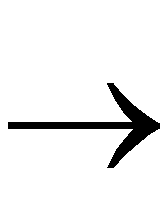 Software menu command.
Software menu command.
(GRAPHIC TO BE SUPPLIED)
As a Standalone
If you installed the Constraints Editor as a standalone tool on the PC, click the Constraints Editor icon (shown in the previous figure) on the Windows desktop or select constraints_editor.exe from the Windows 95® or Windows NT® Start button.
From the Command Line
To start the Constraints Editor from the UNIX or DOS command prompt with no data loaded into the editor, type the following command.
constraints_editor
Below are variations for starting the Constraints Editor from the command line.
- The following command starts the Constraints Editor with the given NGD file loaded. If a UCF file with the same base name as the NGD file exists, it will be loaded as well.
constraints_editor ngdfile_name
where ngdfile_name is the name of the NGD file. It is not necessary to use the .ngd extension.
- The following command starts the Constraints Editor with the NGD file and the UCF file loaded into the editor.
constraints_editor ngdfile_name -uc ucf_file_name
where ngdfile_name is the name of the NGD file and ucf_file_name is the name of the UCF file.
- The following command brings up the Constraints Editor with the given NGD/UCF file loaded. It then executes the set of commands found in the script file.
constraints_editor -t scriptfile_name ngdfile_name
where scriptfile_name is the name of a file containing a set of Constraint Editor commands and ngdfile_name is the name of the NGD file.
- To run the tool as a background process on a workstation, type the following
command_string &

![]() Software menu command.
Software menu command.