Constraints Editor GuideChapter 2: Getting Started
Starting the Constraints Editor
The Constraints Editor runs on PCs and workstations. You can start it from the Xilinx Design Manager, as a standalone, or from the command line.
From the Design Manager
To start the software from the Design Manager window, select Constraints Editor from the Utilities menu.
As a Standalone
If you installed the Constraints Editor as a standalone tool on the PC, click the Constraints Editor icon (shown below) on the Windows desktop or select Constraints Editor from the Start menu.

From the Command Line
To start the Constraints Editor from the UNIX or DOS command prompt with no data loaded into the editor, type the following command.
constraints_editor
Below are variations for starting the Constraints Editor from the command line.
- The following command starts the Constraints Editor with the given NGD file loaded. If a UCF file with the same base name as the NGD file exists, it will be loaded also. Otherwise, you will be prompted for a UCF file.
constraints_editor ngdfile_name
where ngdfile_name is the name of the NGD file. It is not necessary to use the .ngd extension.
- The following command starts the Constraints Editor with the NGD file and the UCF file loaded into the editor.
constraints_editor ngdfile_name -uc ucf_file_name
where ngdfile_name is the name of the NGD file and ucf_file_name is the name of the UCF file. It is not necessary to use the .ucf extension.
- To run the tool as a background process on a workstation, type the following.
constraints_editor &
From Xilinx Foundation Series
In the Foundation Project Manager, select Tools 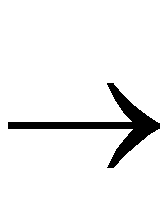 Implementation
Implementation 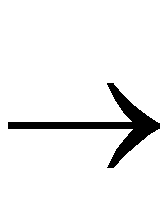 Constraints Editor.
Constraints Editor.
![]()
![]() Implementation
Implementation ![]() Constraints Editor.
Constraints Editor.