Design Manager/Flow Engine GuideChapter 2: Getting Started
Using Help
The Design Manager and Flow Engine contain context-sensitive help and a Help menu. You can obtain help on commands and procedures through the Help menus or by selecting the Help toolbar button. In addition, the dialog boxes associated with many commands have a Help button that you can click to obtain context-sensitive help.
Help Menu
Use the following Help menu commands to obtain help.
- The Help Topics command opens Help and lists the online help topics available. From the Contents page, you can jump to command information or step-by-step instructions. After you open Help, you can click the Help Topics button in the Help window whenever you want to return to the help topic list.
- The Online Documentation command provides access to the Software Manuals Online.
- The Xilinx on the Web command provides access to the support.xilinx.com page and the Xilinx home page on the Web.
- The About Design Manager command opens a popup window that displays the serial and version number of the Design Manager software and a copyright notice.
- The About Flow Engine command opens a popup window that displays the serial and version number of the Flow Engine software and a copyright notice.
Toolbar Help Button
You can obtain context-sensitive help from the toolbar as follows.
- Click the Help button in the toolbar.

The cursor changes to a question mark.
- With the left mouse button, click the menu item or toolbar button for which you want help.
Help appears for the selected command or option.
Note: You can also press Shift F1 to obtain context-sensitive help.
F1 Key
Pressing the F1 key on a dialog box displays help on that dialog box. Pressing the F1 key is the same as selecting Help 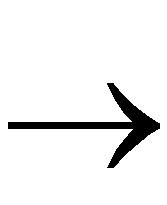 Help Topics, if no dialog boxes are displayed.
Help Topics, if no dialog boxes are displayed.
Help Button in Dialog Boxes
Many of the dialog boxes have a Help button that you can click to obtain help for the dialog box with which you are working. You can also press Alt H on your keyboard while positioned over the dialog box to obtain help.

![]() Help Topics, if no dialog boxes are displayed.
Help Topics, if no dialog boxes are displayed.