|
|
|
|
|
|
Each project may have multiple versions and revisions. You have complete control over the creation of versions and revisions. They may be used to create snapshots of the project. A generally accepted project structure is to have versions represent logic changes in a design and revisions to represent different implementations on a single design version. The Project Manager graphically displays information about versions and revisions in the Versions tab of the Hierarchy Browser.
In Schematic Flow projects, new versions of the design and revisions on each version are associated with the Implementation phase. You determine when to create a new version or revision. For example, versions may represent logic changes in a design such as replacing an AND gate with an OR gate. Revisions may represent different executions of the design flow on a single design version with new implementation options (for example, changing to a different device in the same device family).
When you click the Implementation phase button, the current version/revision is overwritten by default. If you want your changes implemented in a new version, you must explicitly create the new version. This is done by selecting Project ![]() Create Version to access the Create Version dialog box shown in the following figure.
Create Version to access the Create Version dialog box shown in the following figure.
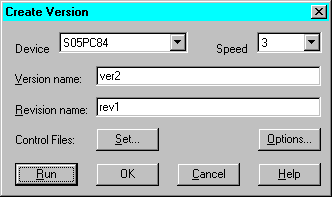
Revisions represent different implementations of a single design version. You can create a new revision for a version by selecting Project ![]() Create Revision to access the Create Revision dialog box shown in the following figure.
Create Revision to access the Create Revision dialog box shown in the following figure.

In either the Create Version or the Create Revision dialog box, you can select a new device (in the same device family), a new speed for the device, name the version, name the revision, or enter comments.
Click OK to create the new revision and/or version. When you are ready to implement the new revision/version, click the Implementation phase button.
Or, Click Run to create the new revision and/or version and run implementation immediately.
In HDL Flow projects, new versions of the design are associated with the Synthesis phase. Whenever you change the logic in the design or select a new target device, you must synthesize the design. Revisions on each version are associated with the Implementation phase. As in the Schematic Flow, versions and revisions of a design are overwritten unless you explicitly create a new version or revision.
You can create a new version of the design by selecting Project ![]() Create Version. This accesses the Synthesis/Implementation settings dialog box (see the“Synthesis/Implementation Dialog Box” figure) where you can select the Top Level design, name the version, select a target device.
Create Version. This accesses the Synthesis/Implementation settings dialog box (see the“Synthesis/Implementation Dialog Box” figure) where you can select the Top Level design, name the version, select a target device.
If you click the Synthesis phase button to synthesize the design for the first time, the Synthesis/Implementation settings dialog box also appears. However, the Physical Implementation Settings at the bottom of the screen are not available. In this case, the design will be synthesized only, not implemented.
Clicking the Synthesis phase button after making changes to an existing version, automatically updates the existing version. No new version is created. You can also update an existing, synthesized version by right-clicking on the functional structure or on the optimized structure in the Versions tab and then selecting Update.
Revisions of HDL Flow projects represent different implementations of a design version.
You implement the design and create a new revision by clicking the Implementation phase button. What happens after you click the Implementation phase button depends on whether this is the first revision for the version or if there are existing revisions of the version.
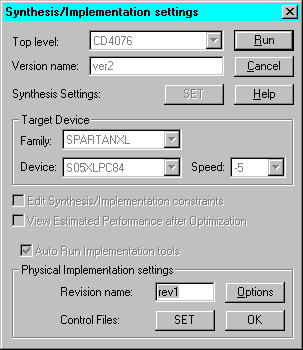
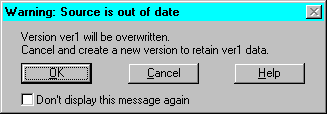
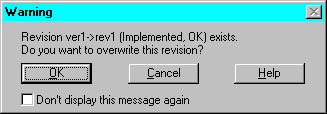
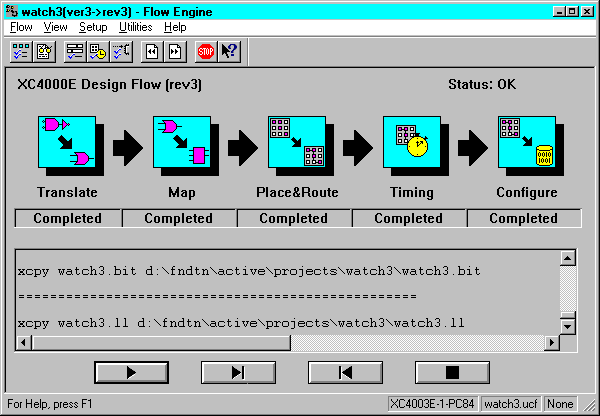
After the design has been synthesized, you can manually create a new revision for a version by selecting Project ![]() Create Revision. This accesses the Create Revision dialog box (shown below) where you can name the revision, set the implementation options, or choose to use a Guide or Floorplan file from a previous revision.
Create Revision. This accesses the Create Revision dialog box (shown below) where you can name the revision, set the implementation options, or choose to use a Guide or Floorplan file from a previous revision.
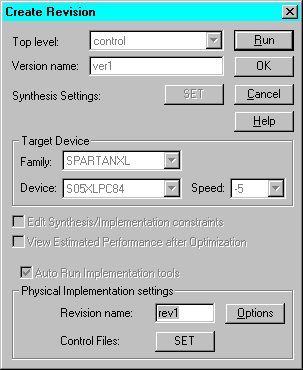
Click OK to create the revision only. Click RUN to create the revision and to start the Flow Engine to implement the newly created revision.
Note: You can also right click on an optimized structure in the Versions tab and select Target New Device to access the Target New Device dialog box shown in the following figure. You may select a new device in the same family or a new speed grade. If you want to target a new device family, you must create a new version and resynthesize the design.
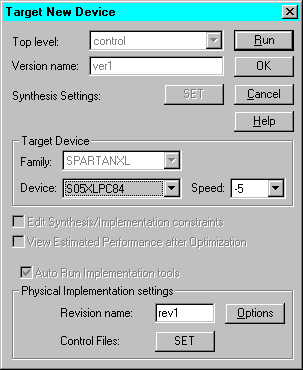
If the design has not been synthesized, you can create the first version and revision automatically in one step by selecting the Implementation phase button immediately after design entry. When you click the Implementation phase button without first synthesizing the design, the Synthesis/Implementation dialog box shown in the following figure appears. All fields are available - the Target Device and Synthesis Settings associated with the synthesis phase as well as the Physical Implementation Setting associated with the implementation phase. You can enter the version and revision information and then click OK. The Project Manager performs all the necessary processing to synthesis and implement the design to create the first version and revision.
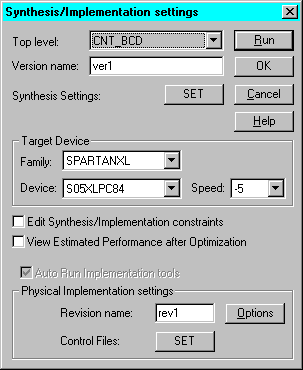
Foundation maintains revision control, meaning that the resultant files from each implementation revision are archived in the project directory. Note that the source design for each version is not archived, only the resulting netlists and files for each revision. Therefore, if you wish to save iterations of the source design (Schematic, HDL files, for example), you should use the project archive functions to archive the appropriate files.
See the “Project Archiving” section in the “Project Toolset” chapter for more information on the Foundation archiving feature.