
Guiding a Design with Floorplanner Files
The Floorplanner tool generates an MFP file that contains mapping and placement information. You can use this file as a guide for mapping an implementation revision.
NOTEIf you use an MFP file as a guide file, you cannot guide mapping using the Set Guide File(s) command Custom option. Also, the Floorplanner is only available for XC4000 and Spartan devices.
| To guide your design with floorplan files, follow these steps.
- In the Design Manager project view, select an implementation revision that has been mapped and modified using the Floorplanner.
For more information on the Floorplanner, refer to the Floorplanner Reference/User Guide.
- Select Design
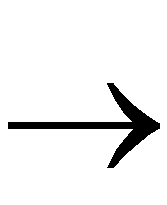 Set Floorplan File(s) from the Design Manager.
Set Floorplan File(s) from the Design Manager.
The Set Floorplan File(s) dialog box appears.
- Select a floorplan guide design from the Floorplan Design drop-down list.
- Select an existing implementation revision.
- Select None if you do not want to guide the design. Select Project Clipboard to guide from the implementation revision copied to your project clipboard. If no data exists in the clipboard or if you want to copy new data to the clipboard, use the Copy Floorplan Data to Project Clipboard option in the Implement dialog box.
- Select Custom to guide from any mapped file in your file system, including designs not generated from within the Design Manager. This option invokes the Custom dialog box in which you can specify your floorplan guide files. Specify an FNF file for the Floorplanning File field and an MFP file for the Floorplanned Guide File field.
- The Flow Engine uses the selected file to guide the implementation.
