
Lock Down I/Os from Automatically Placed Design
This procedure describes how to select the I/Os from an automatically placed and routed design and lock them down in the Floorplan window. This procedure could be extended to show how other internal logic components can be locked down in the Floorplan window from the Placement Window.
- Select Window
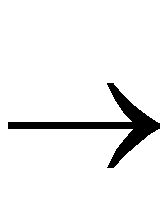 Tile Compare to display the Placement and Floorplan windows next to each other.
Tile Compare to display the Placement and Floorplan windows next to each other.
- Select Edit
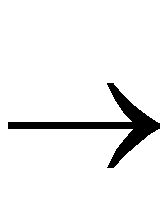 Find to display the Find dialog window.
Find to display the Find dialog window.
- In the Find dialog window, set the Types drop-down to “I/O Pads”.
- Click Find.
- Click Select All to select all the I/Os in the design.
- Select Floorplan
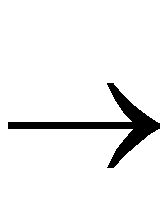 Constrain from Placement to copy all the I/O locations from the Placement window to the Floorplan window.
Constrain from Placement to copy all the I/O locations from the Placement window to the Floorplan window.
- You can now make modifications to the automatic I/O placement by moving the I/Os in the Floorplan window.
