
Setting up the Design Environment
Before using any of the Workview Office tools with a particular design, you must set up the working environment for that design. You do this in the Project Manager. Open this from the Workview Office toolbar.
Perform the following steps to set up the libraries and choose the working directory.
- In the Primary Directory field, enter the directory where the design files are to be kept. You can manually enter this path or use the Browse button to find this location. See the following figure.
- Select Project
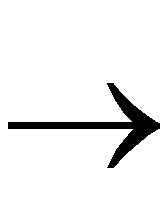 Libraries to enter the Library Search Order window. If an existing project uses the same (or similar) set of libraries as your new project, you can select Project
Libraries to enter the Library Search Order window. If an existing project uses the same (or similar) set of libraries as your new project, you can select Project 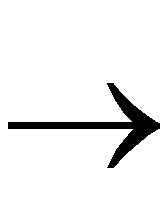 Import Existing Searchorder to bring in a set of libraries from an existing Viewdraw.ini file.
Import Existing Searchorder to bring in a set of libraries from an existing Viewdraw.ini file.
- In the Library Search Order window, select the FPGA Lib... button to choose a Xilinx family. Select the XC4000E family and click OK. See the next illustration.
- Next you add a Primary library used to store user-created symbols and schematics. In the Library Information section of the Library Search Order window, create a new library with the following criteria.
- Path: .
- Alias: primary
- Type: writable
After filling in this information, click on Add.
- Make this new directory first in the search order by clicking on the Move Up button until the Primary library is at the top. Click OK. See the figure that follows.
- Choose File
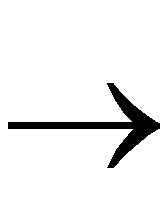 Save. Name this project file, which has an extension of .vpj. You can place this .vpj file does somewhere other than in the project directory. The single .vpj file defines the location of the project and which libraries it references. This file also saves a Viewdraw.ini file in the project directory.
Save. Name this project file, which has an extension of .vpj. You can place this .vpj file does somewhere other than in the project directory. The single .vpj file defines the location of the project and which libraries it references. This file also saves a Viewdraw.ini file in the project directory.
Your final project setup now looks like the “Completed Project Setup” figure. The project file (calc_4ke.vpj), saved in the c:\xilinx\projects directory, resides in a different location than the project itself, located in c:\xilinx\viewlog\tutorial\calc\calc_vl.
NOTEClose all Workview Office tools before modifying libraries or changing projects. The tools do not reflect updates with the new project information until you reopen them after making the changes.
| 