PROM File Formatter Reference/User Guide

Preface
About This Manual
This manual describes Xilinx's PROM File Formatter program, a graphical user interface that allows you to create PROM files from individual Xilinx bitstream files.
Before using this manual, you should be familiar with the operations that are common to all Xilinx software tools: how to bring up the system, select a tool for use, specify operations, and manage design data. These topics are covered in the Quick Start Guide.
You must consult The Programmable Logic Data Book for device-specific information on Xilinx device characteristics, including readback, boundary scan, configuration, length count, and debugging. The Programmable Logic Data Book is available in hard copy and on the Xilinx web site (http://www.xilinx.com). See http://www.xilinx.com/partinfo/databook.htm for the current version of this book.
For specific design issues or problems, use the Answers Search function on the Web (http://www.xilinx.com/support/searchtd.htm) to access the following.
- Answers Database: current listing of solution records for the Xilinx software tools
- Applications Notes: descriptions of device-specific design techniques and approaches
- Data Sheets: pages from The Programmable Logic Data Book
- XCELL Journal: quarterly journals for Xilinx programmable logic users
- Expert Journals: the latest news, design tips, and patch information on the Xilinx design environment
If you cannot access the Web, you can install and access the Answers book with the DynaText online browser in the same manner as the Xilinx book collection. The Answers book includes information in the Answers Database at the time of this release.
The PROM File Formatter enables you to perform the following tasks:
- Create PROM files to program individual FPGAs.
- Concatenate bitstream files together to program a daisy chain of FPGAs.
- Create a PROM file that allows you to perform in-circuit reconfiguration of an FPGA or daisy chain of FPGAs.
The PROM File Formatter produces industry standard PROM file formats targeted to serial or byte wide PROMs. The PROM File Formatter can also split a large PROM file into multiple serial PROMs.
Manual Contents
This manual covers the following topics.
- Chapter 1, “Introduction,” introduces the PROM File Formatter.
- Chapter 2, “Getting Started,” describes how to start the PROM File Formatter and use the PROM File Formatter interface. The chapter also describes the online help tool.
- Chapter 3, “Using the PROM File Formatter,” explains how to create a new PROM file and open an existing PROM file, and how to use the PROM File Formatter to organize the contents of a new PROM file. The chapter also explains how to define the properties of your PROM file, retarget a PROM to multiple PROM devices, and save a PROM file.
- Chapter 4, “Menu Command Reference,” describes each of the commands and dialog boxes available from the PROM File Formatter.
- Appendix A, “Glossary of Terms,” defines the terms you should be familiar with to use the PROM File Formatter.
- Appendix B, “Keyboard Shortcuts,” lists the keyboard keys you can use as an alternative to the mouse to navigate in the PROM File Formatter and to select menu commands.
- Appendix C, “Multiple Configuration Setups,” describes programming setups that you can use to support multiple applications in a system.
Conventions
Typographical
This manual uses the following conventions. An example illustrates each convention.
- Courier font indicates messages, prompts, and program files that the system displays.
speed grade: -100
- Courier bold indicates literal commands that you enter in a syntactical statement. However, braces “{ }” in Courier bold are not literal and square brackets “[ ]” in Courier bold are literal only in the case of bus specifications, such as bus [7:0].
rpt_del_net=
Courier bold also indicates commands that you select from a menu.
File 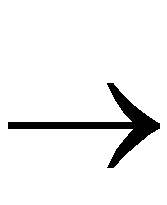 Open
Open
- Italic font denotes the following items.
- Variables in a syntax statement for which you must supply values
edif2ngd design_name
- References to other manuals
See the Development System Reference Guide for more information.
- Emphasis in text
If a wire is drawn so that it overlaps the pin of a symbol, the two nets are not connected.
- Square brackets “[ ]” indicate an optional entry or parameter. However, in bus specifications, such as bus [7:0], they are required.
edif2ngd [option_name] design_name
Square brackets also enclose footnotes in tables that are printed out as hardcopy in DynaText®.
- Braces “{ }” enclose a list of items from which you must choose one or more.
lowpwr ={on|off}
- A vertical bar “|” separates items in a list of choices.
lowpwr ={on|off}
- A vertical ellipsis indicates repetitive material that has been omitted.
IOB #1: Name = QOUT'
IOB #2: Name = CLKIN'
.
.
.
- A horizontal ellipsis “. . .” indicates that an item can be repeated one or more times.
allow block block_name loc1 loc2 ... locn;
Online Document
Xilinx has created several conventions for use within the DynaText online documents.
- Red-underlined text indicates an interbook link, which is a cross-reference to another book. Click the red-underlined text to open the specified cross-reference.
- Blue-underlined text indicates an intrabook link, which is a cross-reference within a book. Click the blue-underlined text to open the specified cross-reference.
- There are several types of icons.
Iconized figures are identified by the figure icon.

Iconized tables are identified by the table icon.

The Copyright icon displays in the upper left corner on the first page of every Xilinx online document.

The DynaText footnote icon displays next to the footnoted text.

Double-click these icons to display figures, tables, copyright information, or footnotes in a separate window.
- Inline figures display within the text of a document. You can display these figures in a separate window by clicking the figure.

