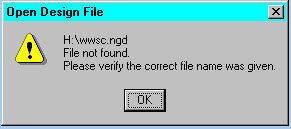Constraints Editor GuideChapter 4: Using the Constraints Editor
Loading Files
Files are loaded from the Constraints Editor Main window or from the command line at invocation (see the “Starting the Constraints Editor” section in the "Getting Started" chapter for command line syntax).
- Click Open from the File menu on the Constraints Editor Main Window to open the Open Constraints File dialog box (shown below).
- From the Open Constraints File dialog box, select the directory from the Look in pull-down list, then select a UCF file name from the list box.
Alternately, you can type a path in the File name text box.
- Click Open to open the Open Design File dialog box (shown below).
Note: The root name of the UCF file that you opened is displayed by default in the File name list box.
- Click Open.
If the NGD file name displayed in the File name box exists, the file opens and information from that file is displayed in the Constraints Editor.
If the NGD file name does not exist, you get a message similar to the one shown below.
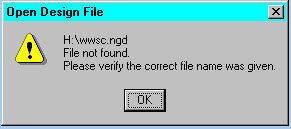
Select the desired NGD file name from the list displayed in the Open Design File dialog box, or enter the NGD file name in the File name text box.
- Click Open.