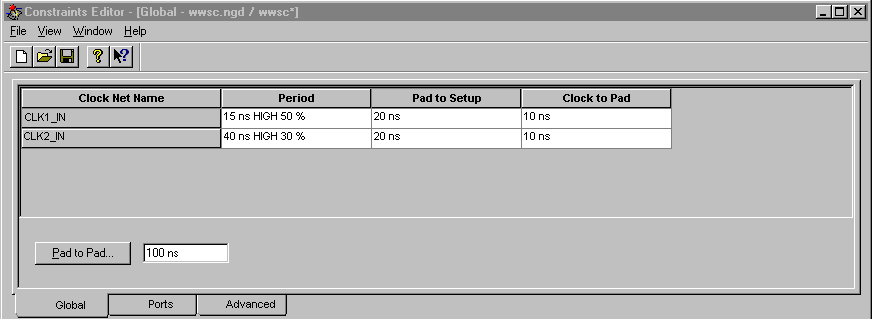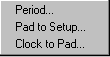Constraints Editor Guide
Chapter 5
Windows and Dialog Boxes
This chapter describes the Constraints Editor windows and dialog boxes and their functions. It includes these sections.
In the Constraints Editor, dialog boxes are used to create and modify constraints. You can open dialog boxes in the following ways.
- From the Global and Ports tab windows, double-click in the appropriate grid row and column. For example, if you want to create or change a Pad to Setup Constraint for CLK1_IN, double-click in the row containing CLK1_IN under the Pad to Setup column (refer to the figure below).
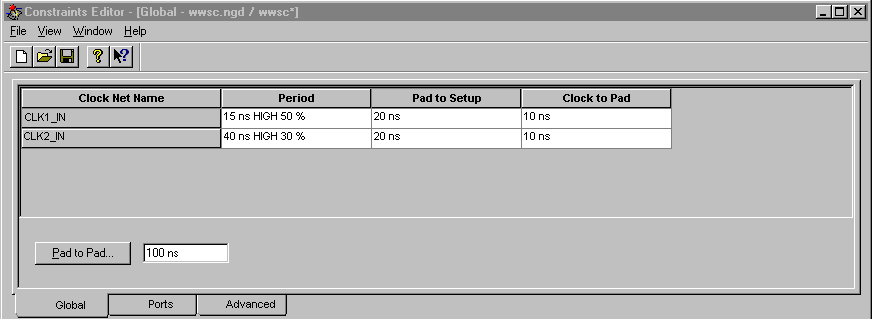
- From the Global and Ports tab windows, place the cursor in a row associated with a clock and click the right mouse button. This opens a pop-up menu like the one shown here.
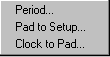
- Select a constraint from the pop-up window to open the dialog box that will be used to specify the constraint's parameters.
- From the Advanced tab window, click on the button associated with the constraint.