Design Manager/Flow Engine GuideChapter 3: Using the Design Manager and Flow Engine
Creating a New Design Version
While working on a project, you may need to modify the initial input design and bring these changes into an existing project in the Design Manager. You can do this with the New Version command. The Design Manager automatically assigns a name for the design version, but you can enter a different name in the New Version dialog box. A new implementation revision is automatically created when you create a new version.
Note: When implementing your design, the New Version dialog box appears automatically if you made changes to your design netlist.
- In the Design Manager, select Design
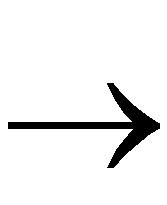 New Version.
New Version.
The dialog box shown in the following figure appears.
- Enter a name in the Version Name field if you do not want to use the default name. Use the characters A through Z, a through z, 0 through 9, period (.), underscore (_), or hyphen (-) only. The name should be unique within the project.
- Enter any comments in the Version Comment field. Use this field to note options and strategies.
- To choose a device from the Part Selector, click Select.
The dialog box shown in the following figure appears.
- Specify the desired settings in the Family, Device, Package, and Speed Grade pulldown menus. For more information on these settings, see the “Part Selector Dialog Box” section of the “Menu Commands” chapter.
- Click OK.
- Enter the name for the new implementation revision in the Revision Name field. Use the characters A through Z, a through z, 0 through 9, period (.), underscore (_), or hyphen (-) only. The name should be unique within the design version.
- Enter any comments in the Revision Comment field. Use this field to note options and strategies.
- If you want to copy data to your new revision from another revision or from a custom file, use the settings in the Copy Persistent Data field. Select None if you do not want to copy data.
Note: By default, the Design Manager copies floorplan and constraints file data from the “last” revision. The “last” revision is the bottommost revision in the Design Manager project view. When initially creating a project, the Design Manager copies constraints file data from the project directory to the revision directory.
- Click OK in the New Version dialog box.
The Design Manager displays a new design version and implementation revision icon in the project view.