Design Manager/Flow Engine GuideChapter 3: Using the Design Manager and Flow Engine
Setting a Part
Use the Set Part command to set the part number for a new implementation revision. Changing the part number allows you to select the device best suited for your design.
Note: You cannot change the part number of an existing implementation revision.
- Choose Design
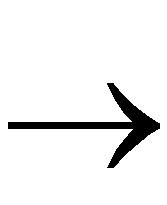 Set Part from the Design Manager menu or click the Set Part toolbar button.
Set Part from the Design Manager menu or click the Set Part toolbar button.

The dialog box shown in the following figure appears.
- Click Select to choose a device from the Part Selector.
The dialog box shown in the following figure appears.
- Specify the desired settings in the Family, Device, Package, and Speed Grade pulldown menus. For more information on these settings, see the “Part Selector Dialog Box” section of the “Menu Commands” chapter.
- Click OK.
- In the Set Part dialog box, click OK.
The Design Manager displays the new implementation revision in the project view and the part number in the status bar.
