Design Manager/Flow Engine GuideChapter 3: Using the Design Manager and Flow Engine
Specifying Implementation Flow Options
You can specify options that control how the Flow Engine implements a design, configures a device, creates netlist files, and generates reports, timing data, and configuration data. The available options depend on the target device family.
You can specify these options by choosing settings within the Options dialog box. You can set implementation, simulation, and configuration options. The implementation options control how the software translates, maps, places, routes, and optimizes an FPGA design and how it translates and fits a CPLD design. The simulation options control the creation of netlists in terms of Xilinx primitives, allowing you to perform simulation and back-annotation. The configuration options define the initial configuration parameters of a device, the startup sequence, and readback capabilities. See the “Implementation Flow Options” chapter for information on each implementation, simulation, and configuration option.
Changes you make in the Options dialog box are applied to the implementation revision that was selected when you invoked the dialog box. The Flow Engine picks up changes after the currently running step is finished if a flow is running, or when you implement your design if no flow is running.
- Open the Options dialog box using one of the following methods.
- From the Design Manager, select Design
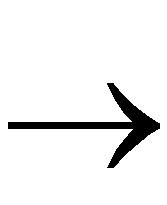 Options.
Options.
- From the Flow Engine, select Setup
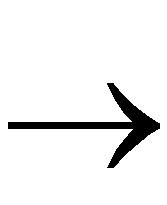 Options.
Options.
- Click the Set Options toolbar button.

If you are targeting an FPGA, the dialog box shown in the following figure appears.
If you are targeting a CPLD, the dialog box shown in the following figure appears.
- If you are targeting an FPGA, do the following.
- Select a Place & Route Effort Level setting. A setting closer to High Effort provides better place and route results at the expense of longer run times.
- If you want to modify the default implementation options, click the Edit Options button to the right of the Implementation field. These options affect the Translate, Map, and Place&Route steps in the implementation flow.
- If you want to create timing simulation data, select one of the simulators in the drop-down list box next to the Simulation field. If you want to edit the default option settings, click the Edit Options button to the right of the Simulation field. Select OFF if you do not want to generate simulation data.
Note: The Edit Options button is disabled if you set Simulation to OFF.
- If you want to modify the default configuration options, click the Edit Options button to the right of the Configuration field. These options affect the Configure step in the implementation flow. Select OFF if you do not want to generate configuration data.
Note: The Edit Options button is disabled if you set Configuration to OFF.
- Click OK.
- If you are targeting a CPLD, do the following.
- In the Implementation Options field, select Area, Balanced, or Speed for the CPLD Optimization Style, or if you have your own option templates, select User Defined and select a template from the drop-down list. For information on creating your own templates see the “Working with Templates” section.
- If you want to edit your User Defined options, click the Edit Options button. These options affect the Translate, Fit, and Bitstream steps in the implementation flow.
- If you want to create timing simulation data, select one of the simulators in the drop-down list box next to the Simulation field. If you want to edit the default option settings, click the Edit Options button to the right of the Simulation field. Select OFF if you do not want to generate simulation data.
Note: The Edit Options button is disabled if you set Simulation to OFF.
- Click OK.
- Click OK to maintain your settings and exit the Options dialog box.
