Design Manager/Flow Engine GuideChapter 3: Using the Design Manager and Flow Engine
Working with Templates
An option template is a group of implementation flow option settings. Instead of setting options each time you create an implementation revision, templates provide a convenient way to have several groups of option settings that you can select from when you implement a design. For example, you can have a template for quick place and route and another one for maximum placement effort.
Note: If you want to set the implementation flow options without using templates, follow the procedure in the “Specifying Implementation Flow Options” section.
The three types of option templates are implementation, simulation, and configuration templates. The implementation templates control how the software translates, maps, places, routes, and optimizes an FPGA design and how it translates and fits a CPLD design. The simulation templates control the creation of netlists in terms of Xilinx primitives, allowing you to perform simulation and back-annotation. The configuration templates set options which define the initial configuration parameters of a device, the startup sequence, and readback capabilities.
Xilinx provides default option templates with the software. You can create your own implementation, simulation, and configuration templates with the Template Manager utility. This utility also allows you to set advanced options using the Customize Options dialog box. The following sections describe these procedures.
Starting the Template Manager
Use the following procedure to start the Template Manager. You must complete this procedure before using the procedures in the following sections.
- In the Design Manager, select Utilities
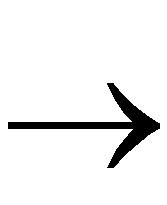 Template Manager to open the dialog box shown in the following figure.
Template Manager to open the dialog box shown in the following figure.
- Select the appropriate device family in the Family drop-down list.
The following table shows which template family to select based on the FPGA or CPLD family you are targeting.
Table 3_1 Template Manager Family Usage
Targeted Device Family
| Template Family
|
|---|
XC3000A/L
| xc3000
|
XC3100A/L
| xc3000
|
XC4000E/L
| xc4000
|
XC4000EX/XL/XV/XLA
| xc4000
|
XC5200
| xc5200
|
Spartan/XL
| spartan
|
Spartan2
| spartan2
|
Virtex
| virtex
|
XC9500/XL/XV
| xc9500
|
- Select either Implementation Templates, Simulation Templates, or Configuration Templates to specify the type of template with which to work.
Note: Configuration options are supported for the FPGA device families only. There are no configuration options for the CPLD family.
- Create and modify templates from the Template Manager dialog box as described in the following sections.
Creating a Template
Use the following procedure to create a new template.
- In the Template Manager dialog box, click New to open the dialog box shown in the following figure.
- Type a name for the new template.
- Click OK.
The name of the new template is added to the option templates list in the Template Manager dialog box.
Editing a Template
After you create an option template as described in the preceding section, you can edit the template using the following procedure.
- In the Template List of the Template Manager dialog box, click the name of the template you want to edit.
- Click Edit.
The Implementation, Simulation, or Configuration Options dialog box opens, depending on which type of template you are working with.
- Select the desired settings.
The available settings depend on the device family and the template type. See the “Implementation Flow Options” chapter for information on the options in the Implementation, Simulation, and Configuration Options dialog boxes.
- Click OK.
The Template Manager saves the options settings and closes the Implementation, Simulation, or Configuration Options dialog box.
Setting Custom Template Options
The options available in the option templates permit you to set the most commonly used options. If you want to set more advanced options, use the Customize feature in the Template Manager.
- Select a template from the Template List in the Template Manager dialog box.
- Click Customize to open the dialog box shown in the following figure.
Note: The title of this dialog box changes based on whether you are working with implementation, simulation, or configuration options. Any program options you have entered previously are saved and appear the next time you open this dialog box.
- Select the program name from the Program Name drop down list box.
- Enter the option names in the Program Options field. Enter the options as they would appear on the command line. To open a file that lists the options and usage messages associated with the selected program name, click List Options.
- Click Set.
The program and option names are added to the Template Custom Options list box.
- Repeat steps 3 through 5 for each program and option you want to enter.
- To remove a program, click the program name in the Template Custom Options field and click Delete.
- Click OK in the Customize Options dialog box.
Note: It is possible to enter options in the Custom Template dialog box that can conflict with normal Flow Engine options. It is beyond the scope of this manual to explain all the possible conflicts.
Using the Template
After you create a template, you must specify the template to use in the Options dialog box before you implement your design.
- Open the Options dialog box using one of the following methods.
- From the Design Manager, select Design
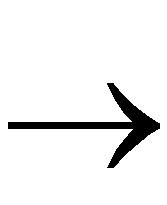 Options.
Options.
- From the Flow Engine, select Setup
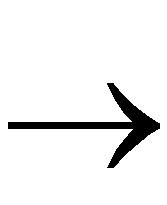 Options.
Options.
- Click the Set Options toolbar button.

If you are targeting an FPGA, the dialog box shown in the following figure appears.
If you are targeting a CPLD, the dialog box shown in the following figure appears.
- If you are targeting an FPGA, do the following.
- If you created an implementation option template, select the appropriate template name from the drop-down list box next to the Implementation field.
- If you created a simulation option template, select the appropriate template name from the drop-down list box next to the Simulation field.
- If you created a configuration option template, select the appropriate template name from the drop-down list box next to the Configuration field.
- If you are targeting a CPLD, do the following.
- If you created an implementation option template, select User Defined in the Implementation Options group box and select the appropriate template name from the drop-down list box.
- If you created a simulation option template, select the appropriate template name from the drop-down list box next to the Simulation field.
- Click OK to maintain your settings and exit the Options dialog box.
- Implement your design as described in the “Implementing a Design from the Design Manager” or “Implementing a Design from the Flow Engine” section.
