Timing Analyzer GuideChapter 4: Using the Timing Analyzer
Changing the Speed Grade
The speed grade is usually set during the design implementation process. Changing the speed grade helps you determine if you need to target a faster device to meet your timing requirements, or if using a slower speed grade still meets timing constraints.
Changing the speed grade may affect the worst case and range of values available in the Prorating Options dialog box.
Note: Changing the speed grade with the Timing Analyzer only affects analysis. The speed grade in the design file is not changed.
To change the speed grade for timing analysis, perform the following steps.
- Select Options
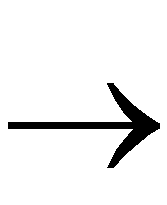 Speed Grade.
Speed Grade.
The Speed Grade dialog box appears, as shown in the “Speed Grade Dialog Box” figure of the “Menu Commands” chapter.
- Select a speed grade from the list of available speed grades using one of the following methods. For families that support minimum speed grades, a Min selection is available in the speed grade list.
- Using the mouse, click on the down arrow and select a speed grade from the pull-down list.
- Using the keyboard, tab until the speed grade is highlighted, and press the up or down arrow keys until the desired speed grade appears.
- Click OK.
The Speed Grade dialog box closes. You can now select additional filtering commands or generate a report.