After the cable is connected to your computer, you can download the bitstream. If you are using an XChecker cable, you can also verify the design. You will use the Hardware Debugger tool to perform design download and verification.
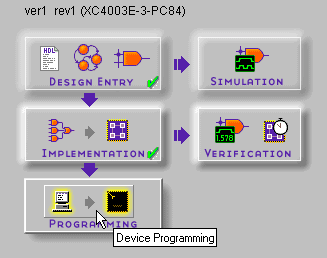
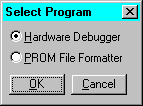
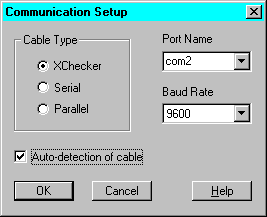


Figure 9.6 Pop-up Message Box |
The serial download cable has limited functionality when used with XC4000 family parts and may report that DONE went High even if you do not press the PROG button as in Step 6. If this occurs, the part is not re-configured. Download the bitstream again, this time pressing the PROG button prior to configuration. Cycling the power off and on before starting the download has the same effect.
Figure 9.7 Pop-up Message Box |