
Creating the Xilinx Project
Before you can begin implementing a design, you must create its Xilinx project, a different process than creating the design's Viewlogic project. The Xilinx project directories contain version and revision information for multiple runs of your design through the Xilinx implementation tools.
Follow these steps to create the Xilinx project.
- Select the File
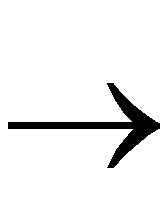 New Project command.
New Project command.
The New Project dialog box appears, as shown in the next figure.
- Specify the EDIF file for the top-level design name in the Input Design field, or click on the Browse button.
The Browse dialog box appears, allowing you to select EDIF files with varying acceptable extension formats. The Viewlogic EDIF Netlist Writer uses the EDN extension.
- Select the input file, then click on OK.
The Browse dialog box now closes, and the New Project dialog box is updated with the selected file, illustrated in the next figure.
The Work Directory field now displays the default value of the project directory. The project directory, called xproject, goes in the working directory and contains the files created by Design Manager after design versions and revisions compile.
- To add comments for this project, fill in the optional Comment field.
- Click on OK.
The design loads into Design Manager. The design name and any comments list as shown in the following figure.
