
Setting the PROM Properties
To set properties for the PROM file you create:
- Select File
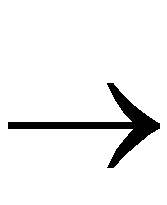 PROM Properties. The PROM Properties dialog box appears, as shown in the following figure.
PROM Properties. The PROM Properties dialog box appears, as shown in the following figure.
- In the PROM File Format field, select the format compatible with your PROM formatter or select HEX for a file to be used in microprocessor downloads.
Some PROM formats support larger file sizes than others. The “PROM Formats and Sizes” table of the “Menu Command Reference” chapter shows the capacity of each of the PROM formats supported by the PROM File Formatter.
- If you selected HEX in the PROM File Format field, perform the following:
- In the Type field, select Serial or Byte Wide PROM.
Xilinx PROMs are serial devices.
- In the PROM File field, select Single PROM or Split PROM.
To determine whether the data must be split into multiple PROMs, you can check the Percent Used field on the right side of the dialog box. If the Percent Used is above 100% (indicating the data is larger than the largest supported PROM), you may have to split the data into multiple PROMs.
- If you selected Single PROM in the PROM File field, perform the following in the PROM Device (size) area:
- If you want the PROM File formatter to automatically select the smallest single PROM into which your data will fit, select the Automatic Selection box.
- If you want to select the PROM to use, deselect the Automatic Selection box and select a PROM from the PROM Device (size) selection box.
- If you selected Split PROM in the PROM File field, so that the PROM Device (size) area appears as shown in the following figure, perform the following in the PROM Device (size) area.
- If you want the PROM File formatter to automatically select the smallest number of PROMs into which your data will fit, do nothing.
- If you want to select the PROMs to use, select Split PROM Wizard. When the Split PROM Wizard Appears, follow the instructions in the “Splitting a PROM File” section to specify the desired PROMs.
- If you selected Byte Wide in the Type field, click the Data Streams tab of the dialog box.
For a byte wide PROM, the Data Streams tab appears as shown in the following figure.
If desired, modify the data streams by selecting a stream in the list at the top of the dialog box, modifying the Starting Address or Loading Direction in the fields below the list, and clicking Apply.
Choose the Up direction if you want to store the data starting at a low address and load it in the upward direction.
Choose the Down direction, if you want to store the data starting at a high address and load it in the downward direction.
- Select OK to close the PROM Properties dialog box.
