
Finding Logic Connected to Nets
It is often difficult to find a specific piece of logic or the nets that connect them. The following procedure explains how to find logic that is connected to nets in the floorplanned design.
You choose the desired selection criteria such as name or connection. The Floorplanner places a black arrow to the left of the name of the found logic in the Design Hierarchy window. When the ratsnest is turned on, the Floorplanner draws black lines between logic in the Floorplan and Placement windows, indicating connectivity to the selected logic.
- Select Edit
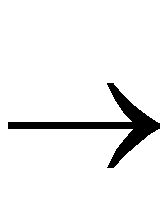 Find to open the Find dialog box.
Find to open the Find dialog box.
- Fill in the Search Criteria for the desired net. Set the Type field to Nets.
- Click Find.
- Click Select Found.
All nets that meet the search criteria are selected in the Design Nets window.
- In the Find dialog box, fill in the Search Criteria. Set the Type field to the desired logic. In the Connections field, choose the connection type (either Loading Selected Nets or Driving Selected Nets) that you want from the list.
For example, if you choose “Driving Selected Nets” the Floorplanner finds all the logic symbols that drive the input to the selected net as indicated by a black arrowhead to the left of the symbol name in the Design Nets window.
- Click Find.
- If any symbols are found, click Select Found to highlight them in the Design Hierarchy, Placement, and Floorplan windows. (The symbols are only highlighted in the Floorplan window if the logic has been floorplanned.)
