After you load a design file, you can decide what kind of report you want to generate. This section describes how to create all the reports available in the Timing Analyzer as well as how to save and print them.
With the Find command on the Edit menu, you can search for specific text strings in reports. Directions for this procedure are given in the “Searching for Text in a Report” section.
The Timing Analyzer has default settings that you can change using filters with various commands. Filters modify the scope of generated reports by specifying which paths you want to analyze. For more information, refer to the “Using Path Filtering Commands” section. To view the current settings, refer to the “Viewing Settings” section.
The Timing Constraints Analysis report compares the design's performance to the timing constraints.
There are several ways to generate a Timing Constraints Analysis report. The tool bar contains the three buttons shown in the following figure that you can use to generate a Timing Constraints Analysis report.
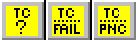
These buttons from left to right are:
In addition to these buttons the Analyze ![]() Timing Constraints submenu contains the following commands:
Timing Constraints submenu contains the following commands:
To generate a Timing Constraints Analysis report, select one of the three commands in the Analyze ![]() Timing Constraints submenu, or click one of the three Timing Constraints Analysis buttons in the toolbar.
Timing Constraints submenu, or click one of the three Timing Constraints Analysis buttons in the toolbar.
This command has an interrupt function when analyzing FPGA designs. A Timing Analysis in Progress dialog box with an Abort button appears.
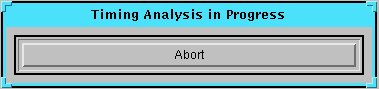
Clicking the Abort button, the Esc key, or the Enter/Return key aborts the analysis and no report is generated or displayed.
In addition to using the above buttons and commands, you can use the following path filter commands to modify the Timing Constraints Analysis report (See “Using Path Filtering Commands” section for more details).
After processing the design, the Timing Analyzer displays the Timing Constraints Analysis report in a pop-up window. The contents of the window can be saved as a TWR file; see the “Saving a Report” section for the procedure to save a report. An example of a Timing Constraints Analysis report is shown following.
-------------------------------------------------------------------------
Timing Analyzer M1.4.7
Copyright (c) 1995-1997 Xilinx, Inc. All rights reserved.
Design file: C:\designs\loop.ncd
Physical constraint file: C:\designs\loop.pcf
Device,speed: xc4036ex,-3 (x1_0.08 3.7f )
Report level: verbose report, limited to 1 item per constraint
-------------------------------------------------------------------------
=========================================================================
Timing constraint: TS01 = MAXDELAY FROM TIMEGRP "FFS" TO TIMEGRP "FFS"
2000.000000 pS PRIORITY 0 ;
1 item analyzed, 1 timing error detected.
Maximum delay is 3.340ns.
-------------------------------------------------------------------------
Slack: -1.340ns path $1N11 to $1N11 relative to
2.000ns delay constraint
Path $1N11 to $1N11 contains 2 levels of logic:
Path starting from Comp: CLB.K (from $1N19)
To Delay type Delay(ns) Physical Resource
Logical Resource(s)
------------------------------------------------- --------
CLB.XQ Tcko 1.830R $1N11
$1N11
CLB.F2 net (fanout=2) e 0.380R $1N11
CLB.K Tick 1.130R $1N11
$1N15
$1N11
-------------------------------------------------
Total (2.960ns logic, 0.380ns route) 3.340ns (to $1N19)
(88.6% logic, 11.4% route)
-------------------------------------------------------------------------
========================================================================
Timing constraint: TS02 = MAXDELAY FROM TIMEGRP "PADS" TO TIMEGRP "FFS"
1500.000000 pS PRIORITY 0 ;
3 items analyzed, 3 timing errors detected.
Maximum delay is 4.006ns.
-------------------------------------------------------------------------
Slack: -2.506ns path D to $1N11 relative to
1.500ns delay constraint
Path D to $1N11 contains 2 levels of logic:
Path starting from Comp: IOB.PAD
To Delay type Delay(ns) Physical Resource
Logical Resource(s)
------------------------------------------------- --------
IOB.I1 Tpid 1.810R D
D
$1N13
CLB.F1 net (fanout=1) e 1.066R $1N13
CLB.K Tick 1.130R $1N11
$1N15
$1N11
-------------------------------------------------
Total (2.940ns logic, 1.066ns route) 4.006ns (to $1N19)
(73.4% logic, 26.6% route)
-------------------------------------------------------------------------
=========================================================================
Timing constraint: TS03 = MAXDELAY FROM TIMEGRP "FFS" TO TIMEGRP "PADS"
2500.000000 pS PRIORITY 0 ;
1 item analyzed, 1 timing error detected.
Maximum delay is 10.716ns.
-------------------------------------------------------------------------
Slack: -8.216ns path $1N11 to OUT relative to
2.500ns delay constraint
Path $1N11 to OUT contains 2 levels of logic:
Path starting from Comp: CLB.K (from $1N19)
To Delay type Delay(ns) Physical Resource
Logical Resource(s)
------------------------------------------------- --------
CLB.XQ Tcko 1.830R $1N11
$1N11
IOB.O net (fanout=2) e 1.066R $1N11
IOB.PAD Tops 7.820R OUT
OUT.OUTBUF
OUT
-------------------------------------------------
Total (9.650ns logic, 1.066ns route) 10.716ns
(90.1% logic, 9.9% route)
-------------------------------------------------------------------------
3 constraints not met.
Table of Timegroups:
-------------------
TimeGroup PADS:
BELs:
OUT D C CLR
TimeGroup FFS:
BELs:
$1N11
Timing summary:
---------------
Timing errors: 5 Score: 15874
Constraints cover 5 paths, 0 nets, and 5 connections (100.0% coverage)
Design statistics:
Maximum path delay from/to any node: 10.716ns
Analysis completed Wed Aug 27 14:29:35 1997
-------------------------------------------------------------------------- The Advanced Design Analysis report provides a set of summary statistics for the paths from the timing requirements submitted for analysis. This report is essentially an error report which displays a summary header for each constraint whether it passes or not and lists paths in error for constraints that are violated.
To generate an Advanced Design Analysis report, select Analyze ![]() Advanced Design, or click on the Advanced Design button in the toolbar.
Advanced Design, or click on the Advanced Design button in the toolbar.

This command has an interrupt function when analyzing FPGA designs. A Timing Analysis in Progress dialog box with an Abort button appears.
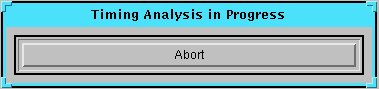
Clicking the Abort button, the Esc key, or the Enter/Return key aborts the analysis. A report is not generated or displayed.
After processing the design, the Timing Analyzer displays the Advanced Design Analysis report in a pop-up window. The contents of the window can be saved as a TWR file; see the “Saving a Report” section for the procedure to save a report. An example of an FPGA Advanced Design Analysis report is shown following.
-------------------------------------------------------------------------
Timing Analyzer M1.4.7
Copyright (c) 1995-1997 Xilinx, Inc. All rights reserved.
Design file: C:\designs\loop.ncd
Physical constraint file: C:\designs\loop.pcf
Device,speed: xc4036ex,-3 (x1_0.08 3.7f )
Report level: error report, limited to 1 item per constraint
-------------------------------------------------------------------------
=========================================================================
Timing constraint: TS01 = MAXDELAY FROM TIMEGRP "FFS" TO TIMEGRP "FFS"
2000.000000 pS PRIORITY 0 ;
1 item analyzed, 0 timing errors detected.
Maximum delay is 3.340ns.
-------------------------------------------------------------------------
=========================================================================
Timing constraint: TS02 = MAXDELAY FROM TIMEGRP "PADS" TO TIMEGRP "FFS"
1500.000000 pS PRIORITY 0 ;
3 items analyzed, 3 timing errors detected.
Maximum delay is 4.006ns.
-------------------------------------------------------------------------
Slack: -2.506ns path D to $1N11 relative to
1.500ns delay constraint
Path D to $1N11 contains 2 levels of logic:
Path starting from Comp: IOB.PAD
To Delay type Delay(ns) Physical Resource
Logical Resource(s)
------------------------------------------------- --------
IOB.I1 Tpid 1.810R D
D
$1N13
CLB.F1 net (fanout=1) e 1.066R $1N13
CLB.K Tick 1.130R $1N11
$1N15
$1N11
-------------------------------------------------
Total (2.940ns logic, 1.066ns route) 4.006ns (to $1N19)
(73.4% logic, 26.6% route)
-------------------------------------------------------------------------
=========================================================================
Timing constraint: TS03 = MAXDELAY FROM TIMEGRP "FFS" TO TIMEGRP "PADS"
2500.000000 pS PRIORITY 0 ;
1 item analyzed, 1 timing error detected.
Maximum delay is 10.716ns.
-------------------------------------------------------------------------
Slack: -8.216ns path $1N11 to OUT relative to
2.500ns delay constraint
Path $1N11 to OUT contains 2 levels of logic:
Path starting from Comp: CLB.K (from $1N19)
To Delay type Delay(ns) Physical Resource
Logical Resource(s)
------------------------------------------------- --------
CLB.XQ Tcko 1.830R $1N11
$1N11
IOB.O net (fanout=2) e 1.066R $1N11
IOB.PAD Tops 7.820R OUT
OUT.OUTBUF
OUT
-------------------------------------------------
Total (9.650ns logic, 1.066ns route) 10.716ns
(90.1% logic, 9.9% route)
-------------------------------------------------------------------------
2 constraints not met.
Table of Timegroups:
-------------------
TimeGroup PADS:
BELs:
OUT D C CLR
TimeGroup FFS:
BELs:
$1N11
Timing summary:
---------------
Timing errors: 4 Score: 15874
Constraints cover 5 paths, 0 nets, and 5 connections (100.0% coverage)
Design statistics:
Maximum path delay from/to any node: 10.716ns
Analysis completed Wed Aug 27 14:30:42 1997
------------------------------------------------------------------------- The format of a CPLD Advanced Design Analysis report differs from the FPGA report format. An example portion is shown following.
Design: tspec1d
Device: XC9572-7-PC84
Program: Timing Report Generator Version Internal-M1.0.0a
Date: Thu Oct 17 10:41:18 1996Performance Summary:Worst case Pad to Pad path delay : 9.0ns (1 macrocell levels)
(Includes an external input margin of 0.0ns.)
(Includes an external output margin of 0.0ns.)
Pad `X19' to Pad `Y1'-------------------------------------------------------------------------
Combinational Pad to Pad Delays(nsec) \ From B B C C X X X X X X X X
\ B C 0 1 1 1 1 1 1 1
\ 0 1 2 3 4 5
\
\
\
\
To \---------------------------------------------------------------Y1 7.5 7.5 7.5 7.5 7.5 7.5 7.5 7.5 7.5 7.5
Y2 7.5 7.5 7.5 7.5 7.5 7.5 7.5 7.5
Y3 9.0 9.0
Y4------------------------------------------------------------------------- Combinational Pad to Pad Delays(nsec)\ From X X X X X X X X X X X X
\ 1 1 1 1 2 3 4 5 6 7 8 9
\ 6 7 8 9
\
\
\
\
To \----------------------------------------------------------------Y1 7.5 7.5 9.0 9.0 7.5 7.5 7.5 7.5 7.5 7.5 7.5 7.5
Y2 7.5 7.5 7.5 7.5 7.5 7.5 7.5 7.5
Y3
Y4...Path Type Definition: Pad to Pad (tPD) - Reports pad to pad paths that start at input pads and end at output pads. Paths are not traced through registers. Clock Pad to Output Pad (tCO) - Reports paths that start at input pads trace through clock inputs of registers and end at output pads. Paths are not traced through PRE/CLR inputs of registers. Setup to Clock at Pad (tSU) - Reports external setup time of data to clock at pad. Data path starts at an input pad and end at register D/T input. Clock path starts at input pad and ends at the register clock input. Paths are not traced through registers. Clock to Setup (tCYC) - Register to register cycle time. Include source register tCO and destination register tSU. You can use the following path filtering commands to modify the scope of the Advanced Design Analysis report.
The Custom Analysis report displays a detailed analysis of all specified paths. It contains the worst-case path delays for all paths that are not filtered out.
To generate a Custom Analysis report, select Analyze ![]() Custom, or click on the Custom button in the toolbar.
Custom, or click on the Custom button in the toolbar.

This command has an interrupt function when analyzing FPGA designs. A Timing Analysis in Progress dialog box with an Abort button appears.
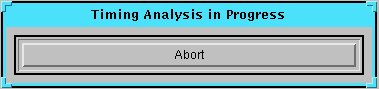
Clicking the Abort button, the Esc key, or the Enter/Return key aborts the analysis. A report is not generated or displayed.
After processing the design, the Timing Analyzer displays the Custom Analysis report in a pop-up window. The contents of the window can be saved as a TWR file; see the “Saving a Report” section for the procedure to save a report. An example is shown following.
-------------------------------------------------------------------------
Timing Analyzer M1.4.7
Copyright (c) 1995-1997 Xilinx, Inc. All rights reserved.
Design file: C:\designs\loop.ncd
Device,speed: xc4036ex,-3 (x1_0.08 3.7f )
Report level: verbose report, limited to 1 item per constraint
-------------------------------------------------------------------------
=========================================================================
Timing constraint: PATH "PATHFILTERS" = FROM TIMEGRP "SOURCES" TO TIMEGRP
"DESTINATIONS" ;
5 items analyzed, 0 timing errors detected.
Maximum delay is 10.716ns.
-------------------------------------------------------------------------
Delay: 10.716ns $1N11 to OUT
Path $1N11 to OUT contains 2 levels of logic:
Path starting from Comp: CLB.K (from $1N19)
To Delay type Delay(ns) Physical Resource
Logical Resource(s)
------------------------------------------------- --------
CLB.XQ Tcko 1.830R $1N11
$1N11
IOB.O net (fanout=2) e 1.066R $1N11
IOB.PAD Tops 7.820R OUT
OUT.OUTBUF
OUT
-------------------------------------------------
Total (9.650ns logic, 1.066ns route) 10.716ns
(90.1% logic, 9.9% route)
-------------------------------------------------------------------------
All constraints were met.
Table of Timegroups:
-------------------
TimeGroup SOURCES:
BELs:
$1N11 OUT D C CLR
TimeGroup DESTINATIONS:
BELs:
$1N11 OUT D C CLR
Timing summary:
---------------
Timing errors: 0 Score: 0
Constraints cover 5 paths, 0 nets, and 5 connections (100.0% coverage)
Design statistics:
Maximum path delay from/to any node: 10.716ns
Analysis completed Wed Aug 27 14:31:19 1997
-------------------------------------------------------------------------
You can use the following path filtering commands to modify the scope of the Custom Analysis report.
Follow this procedure to save a generated report as a file.

You can use the Find command to search for any text string in the active report window, including normal grammatical symbols like hyphens or underscores. You cannot search for special characters like tabs or hard returns, however.
To search for a text string in a report, do the following.
You can send a Timing Analyzer report to your default printer, or you can send it to a printer that you specify.
Print dialog boxes vary between platforms and window operating systems. The procedure in this section is basic; consult your specific system documentation for details.
To send a report to the default printer, follow these instructions.

To close a report, use one of the following methods.
Select File ![]() Close.
Close.
If the report has been previously saved, the window closes. If it has not been saved, the Save As dialog box appears; see the “Saving a Report” section for the procedure to save a report.
Make sure the report that you want to close is the active window by clicking on it. The active window will have a colored border.
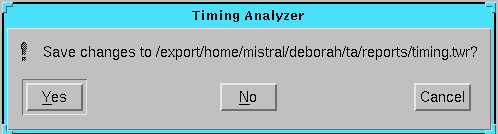
Make sure the report that you want to close is the active window by clicking on it. The active window will have a colored border.
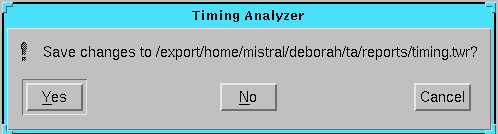
You can open a previously saved report to view or print by following these steps.